Continuity App for Android and Macbook
When you own Apple devices only, the Apple ecosystem couldn't be more perfect. You can easily sync all of your data across your laptop, phone, and tablet, and seamlessly transition working from one place to the other. If you have a MacBook and any great Android phone, it's more difficult. If you have never felt the urge to switch from Android to iOS for that reason, there are ways to make your Android phone and MacBook work better together. While things won't be perfect, they could be better than you could imagine.
Messaging: Web services and apps
As an Android user, you may never be able to use the pre-installed and seamlessly integrated Apple Messages app complete with iMessage. But as long as blue bubble envy isn't a problem for you or your friends, you can use the Google Messages web app. It's a polished and good-looking app, and it serves fine as a messaging client for your MacBook. A ton of other apps have native applications. Telegram, WhatsApp Desktop, and Signal work really well on macOS.
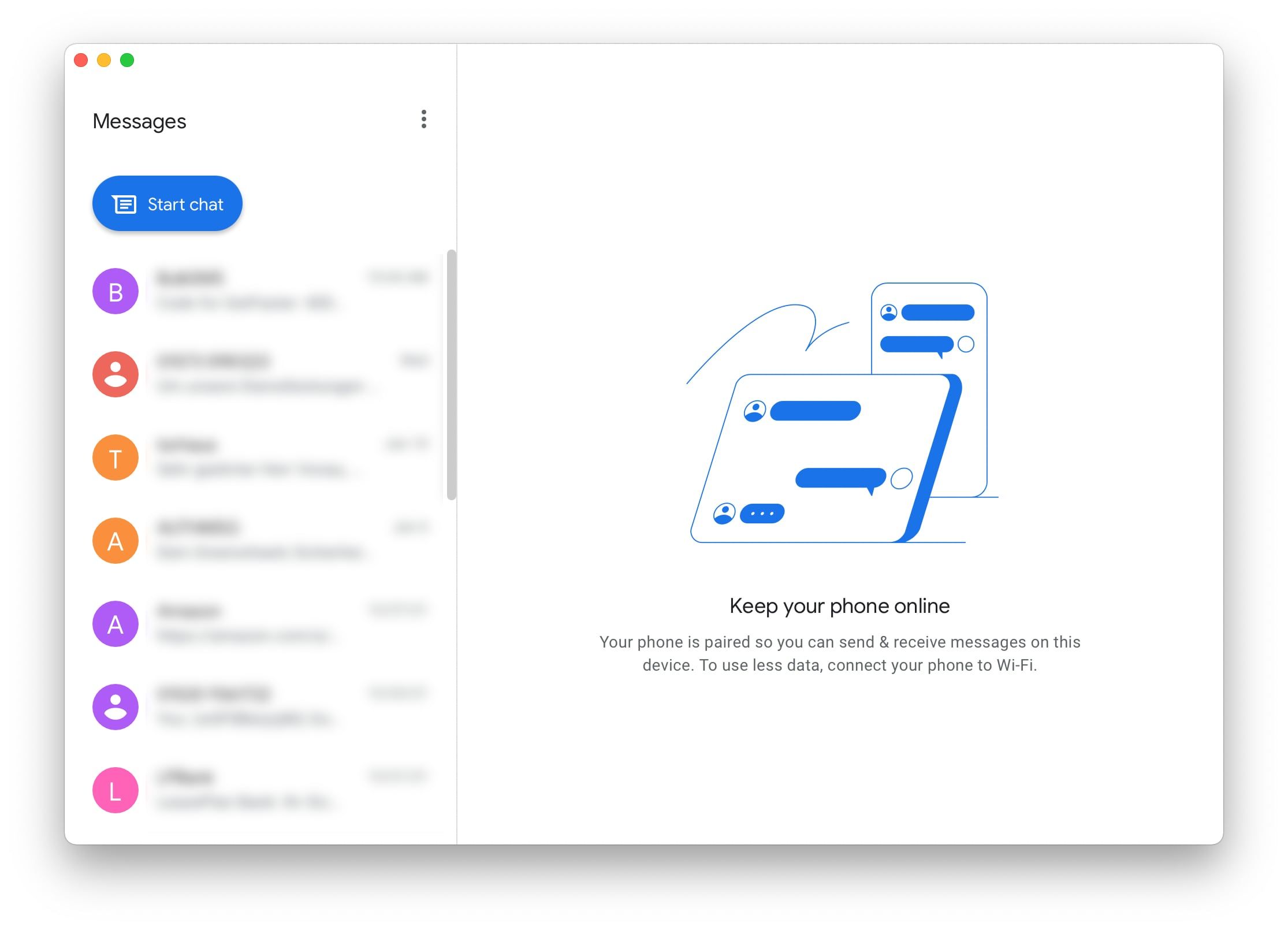
As a bonus for Google Messages, we recommend Flotato. The app turns any website into what feels more like a native application, with its own icon for the dock and a windowed experience without the URL and tab bar you know from your browser. It's based on the rendering engine Apple uses in Safari, so it's lightweight and easy on your battery. Given that Chrome web apps are a bit wonky on macOS (you can't fully quit Chrome when using them), this solution could feel more native.
You'll pay $19 to unlock Flotato's full potential, but as long as you don't use it for more than Google Messages and maybe one or two other apps, it's completely free. There are only limitations on how many windows from different web apps you can have open at a time.
Continuity: All synced up with cloud storage
Moving from device to device can feel like magic in the Apple ecosystem. Features like Handoff allow you to open a document you started editing on another device with the tap of a button, and iCloud takes care of the rest. But this only goes for those apps that support Apple's method, and there are other services that have their own kind of Handoff or Continuity built-in.
If you're deeply engrained in Google Workspace or Microsoft Office, you might never miss these features. You can work on a Google Docs or Microsoft Word document on your phone and then seamlessly have it available on your MacBook, thanks to the cloud. The same goes for basic photo editing in Google Photos. Everything is neatly synced with the Photos web app in your browser. These sync methods work across any Android phone and any computer that supports any kind of browser. They could make you feel like you don't really miss out compared to folks who have an iPhone and MacBook.
For document scanning, you can either use Google Drive or Microsoft Office. While macOS lets you insert a photo or document from an iPhone's camera using a simple shortcut, that's not really a game changer if you can use the former two methods on your phone. Apple's option that lets you insert the taken photo on your iPhone in an existing document opened on your Mac is pretty neat, that's true, but you can achieve the same with Google Drive, Photos, or Microsoft OneDrive with a few extra clicks.
While it's also possible to move files back and forth between Macs and Android phones using a USB-C cable, the best ways to sync files are Google Drive and Microsoft OneDrive. Any cloud service but iCloud could serve you well when you want an easy way to sync files across Android and macOS.
AirDrop, tab syncing, and phone calls: Chrome
iPhones and Macs work in tandem when you want to sync your open tabs and send files back and forth between the two, but the benefits are only available when you use Safari on both. And here, Android and Chrome can be an equally good pair.
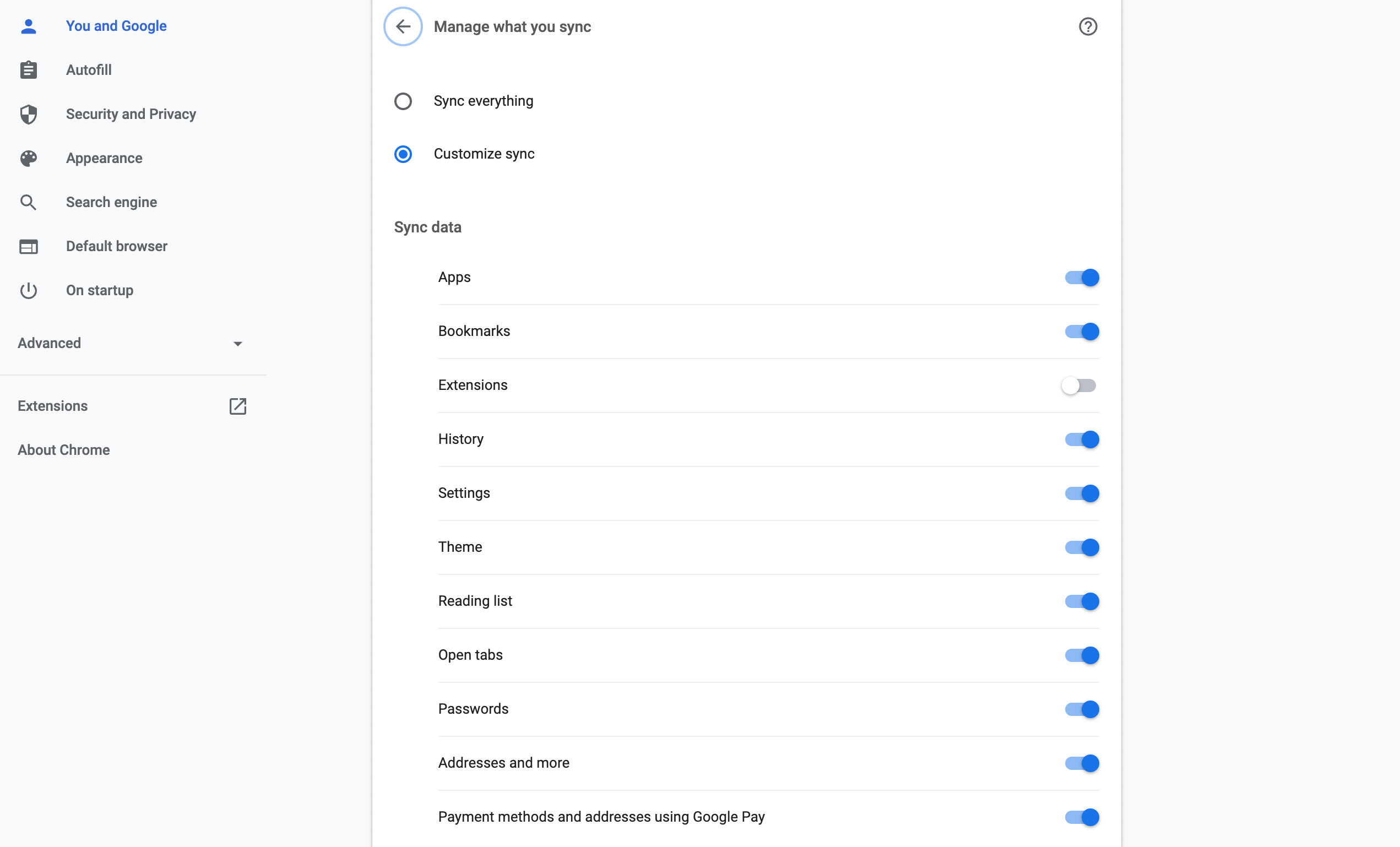
Chrome allows you to sync your browsing history, logins, open tabs, and more across Android and macOS. While it won't let you call phone numbers from your Mac, Chrome offers an option to send numbers from websites to your phone, which you can then use to place the call. Chrome also lets you send links to your phone via the right-click menu, and vice versa. While this isn't a system-wide, fully integrated solution, it's good enough for many things. And for the rest, you can drop files into your Google Drive storage.
Clipboard sharing with Clipt
If you want seamless clipboard syncing like Apple offers between iPhone, iPad, and macOS, you won't find an equally elegant solution for Android and Mac. Android 10 and higher don't allow background apps to see what you currently have in your clipboard anymore, with keyboards being the only exception. That's good if you have a Windows computer that offers clipboard syncing through SwiftKey, but on Mac, we haven't found a similarly comfortable solution.
OneLab's Clipt might offer a workaround that is good enough, though. Clipt supports clipboard syncing from Chrome to Android, but to get stuff from your phone to show up in your MacBook's clipboard, you need to tap an extra button in a permanent notification or a quick settings tile in your notification shade. It's not as seamless as it could be, but it's something.
When it comes to clipboard syncing, staying in the Apple ecosystem has its benefits. iPhones and Macs allow for perfectly synchronized clipboards at all times, as long as both devices are connected to the internet.
Living your life as a double agent
As someone with an Android phone and a MacBook, there are a few things that you'll miss out on. You can't use an Apple Watch or iPhone to unlock your laptop, and you can't automatically share Wi-Fi networks across Android and macOS. A lot of things like clipboard sharing aren't as seamless as they could be.
But if you have a Chromebook or a Windows PC, install Windows Your Phone to sync your computer with your Android phone.
Source: https://www.androidpolice.com/how-to-make-your-android-phone-work-better-with-your-macbook/
0 Response to "Continuity App for Android and Macbook"
Enregistrer un commentaire